Power Apps - Creating Forms in Power Apps
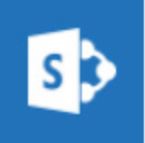 One of the really cool features of PowerApps is the ability to use it to replace and enhance SharePoint list forms.
One of the really cool features of PowerApps is the ability to use it to replace and enhance SharePoint list forms.
Here, we will walk you through how to create a SharePoint list.
Note: In this example we will create a list for storing CPR Certification Requests.
- Go to SharePoint.
- Under the Sites section, click on the SharePoint team site you want to create the list in.
- Click on New > List.
- Enter the name and description for the list, and click Create.
- Click on Settings
 in the upper right hand corner.
in the upper right hand corner. - Select List Settings from the drop-down menu.
- Select List Name, description and navigation. (the top left link item)
- In the Name: field type the display name now using spaces so it reads well. In this example (CPR Certification Request)
- Click Save to save this change.
- Next add the column's you need (click on + Add column). In this example, I created the following columns.
- NameID: Single line of text
- EmailLocation: Single line of text
- CourseCompletedDate: Date
- Base: Lookup Values: pull from "Base" list "Title" field
Note: In this example, I named my list "cprcertrequest" and put in a description of "CPR Certification Request".
Note: It is best practice to not have spaces in your name, initially, as these will render "%20" in the URL of your list. After the list is created you can add in the spaces so it reads nice on the form.
Most fields in forms are "Single line of text" including Email addresses and phone numbers. Code can be added to these fields to force formatting if desired.
When finished, your list should look something like this:
View your default SharePoint form
Note: The "Title" field is a default column in a SharePoint list and you might not need that field on your form. You can rename it and use it for something else but behind the scenes it will still be "Title" and this can cause challenges in reporting. The best option to creating a SharePoint list without the default "Title" field is to create a SharePoint list from an Excel file.
Click on New Item to see the default SharePoint list form:
Not a bad looking form, but if we want to add some branding like a logo or have a better structure for the form? That's where we turn to PowerApps!
If you want to create a customized form for this list go to the next tutorial: Customize SP List Form